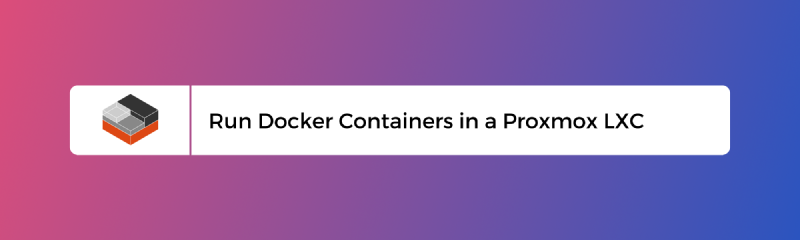🙋 Why would I do this?
One awesome feature in Proxmox VE is to run an LXC (Linux Container) directly from the web interface. A quick machine can be spun up that works and acts just like a regular full-blown Linux Virtual machine.
The downside to this is we are limited to what resources you provide the VM, not the resources that are given to an LXC (which is essentially the maximum of the host system).
➡️ Side Note
This requires running an LXC as Unprivileged. To learn more about what this means, please refer to the Proxmox documentation on this.
⌨️ Preparing Proxmox
Note: This will need to be done on each Proxmox host you have, so each command will need to be done for how ever many hosts you have
Enable Kernel Modules
The overlay and aufs kernel modules need to be enabled to support running containers:
| |
- Please note that the
aufsmodule is deprecated as of Proxmox VE 7.0- This CAN be explicitly enabled, but it won’t do anything
Reboot host
For the changes to take effect, reboot the host
Check changes
Upon starting back up, run the follwing:
| |
This should return something like:
| |
Create an unprivileged container
The creation process is pretty standard, and what you’re used to. But there are a few changes you will need to make along the way:
- On the Proxmox GUI, click the
Create CTbutton
![]()
- Make sure you have “Unprivileged container” checked
- For the rest of the setup, give it your preferred configuration
- Make sure you don’t start the container upon creation
Edit container’s features
Click on your new container
- Go to
Options - Double-click on the
Featuresrow - Ensure that the following are checked:
keyctlnesting
- Click
OK - Start the container
Install Docker
Head over to Docker’s docs, and find the steps to install docker for your distro.
Once all set up, test out the installation with docker run hello-world and it should be working!